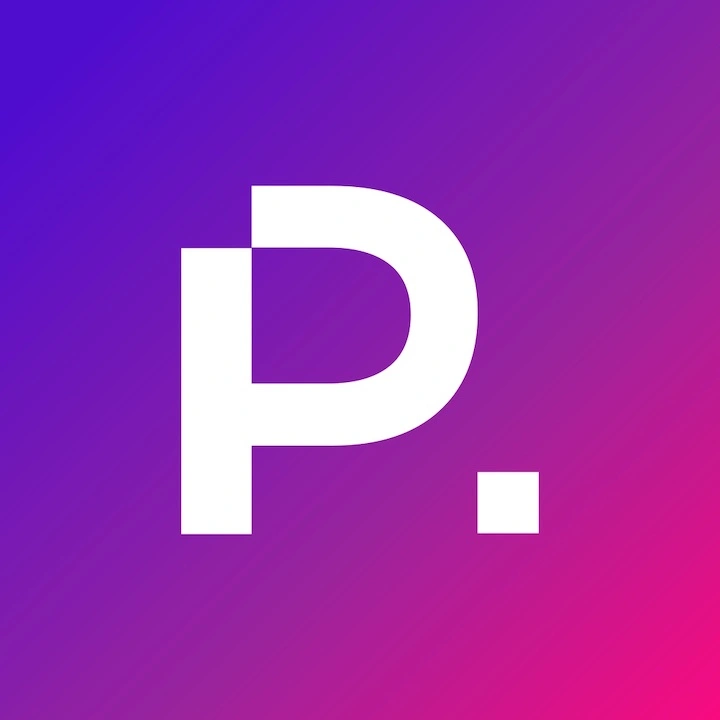The Most Comprehensive Website Launch Checklist
WordPress controls 41% of the CMS market because it’s open-source, highly customizable and incredibly easy to use. It’s no wonder it’s one of the best CMS options available today. But before you’re ready to launch a WordPress site it’s important to make sure you put the new website design through a series of pre-launch checks to ensure a smooth, error-free deployment.
After working with WordPress for nearly 20 years we’ve created and refined the best WordPress website launch checklist to follow ensuring a smooth WordPress site launch.
Today, I’d like to share the checklist with you, but first a quick cheat sheet for those looking for the Cole’s notes version.
Our time-tested WordPress website launch checklist:
- Quality assurance and responsive website design review
- Check spelling and grammar
- Accessibility compliance audit
- Speed and performance testing
- Security audit and WordPress hardening
- Test all functions and integrations
- Enable indexing in search engines
- Installation of tracking scripts
- Broken link and 301 redirect checks

Review Your Design
You’ve put a lot of time and effort into creating a beautiful new design for your website. The last thing you want is to launch your WordPress website and end up with bugs you missed during development and quality assurance. When you’re ready for the pre-launch phase, these are a few design checks you should conduct before launching a WordPress website.
1. Responsiveness
More than 50% of all internet traffic now comes from mobile devices so a responsive website design is imperative to make sure your website looks great and works on every device website visitors use today.
Review your site from both desktop and mobile viewports, test the navigation menu and all on-page features in both environments. Many modern web browsers have developer tools built right in that help you do this by emulating different mobile devices and their resolutions. You can adjust your browser to render any website with mobile screen size for comparison and see how the site responds.
Responsive display is number one on our website checklist because it’s the first thing that users will see and experience on your new site. Be sure to check all pages, and be sure not to overlook landing pages that may be hidden from search engine indexing as well.
2. Accessibility
Website accessibility is something to ignore at your own peril. Many regions around the world now have their own set of accessibility rules and guidelines to meet compliance. Understanding these guidelines and knowing which are applicable to your audience is crucial to launching a successful website and offering an accessible experience. Your website should be accessible to as many users as possible, whether they are your target audience or not. This means that if a person is blind or visually impaired, your website should be accessible to them through a screen reader or other common visual aids.
WordPress offers plugins like the wa11y Accessibility Toolkit that allow you to experience your site as people using assistive technology would. Use these tools to provide an excellent experience for every person using your site.
One of my favourite accessibility solutions is accessiBe. With a quick 2-minute script installation their AI-based accessibility tool makes nearly any website WCAG compliant. The software also runs in the background auditing your website and suggesting improvements to ensure your content is accessible across the board. Consider this solution an insurance policy against unnecessary accessibility complaints or even law suits.
3. Cross-Browser Support
Not all web browsers treat HTML and CSS the same way. Each one manages your site markup in slightly different ways, which can unfortunately lead to quikry display bugs when you least expect them.
The primary web browsers to focus your testing on are Google Chrome, Firefox, Safari and Microsoft Edge. These are the three most popular browsers in use today. While there are other web browsers on the market, many use the basic engines from these browsers to run their software.
Open your website in each of these browsers and make sure your design is consistent across the board. If you find something that doesn’t look quite right, you’ll need to make minor tweaks and adjustments specific to that browser to fix your design.

Performance Optimization
In recent years Google has adjusted its search engine algorithm to focus on user experience and performance optimizations. Most notably, the Page Experience update that rolled out and wreaked havoc with many people’s rankings in June 2021.
There is good reason for Google’s push for a faster, more enjoyable online experience because it’s what we all want. We expect to open up a website and have information load quickly while we’re presented with an interface design that is easy to navigate and allows us to find the information we’re looking for with little friction.
Slow websites, or those that do not offer an optimal user experience do not rank well in the SERPs. The user data we see in Google Analytics informs search engines that people are not spending enough time on these websites, signalling a poor user experience.
WordPress optimization is a fundamental part of operating a website and online business.
1. Optimize Images
In a world where it’s more challenging than ever to grab the attention of your site visitors, many website owners and designers alike have turned to image- or video-heavy websites to accomplish that goal. However, using too many images or videos to make your design work does come at a significant cost.
Too many images can hurt performance for users who have poor download speeds, and even those with high speed internet if your website images are not optimized properly. Browsers will spend too much time trying to download your website before it can load each page resulting in frustrated people likely to bounce.
You can improve your page speed score by optimizing your images. The best way to do so is by formatting your images correctly in a program like Photoshop and optimizing them for web use before uploading the files into your media library.
Alternatively, if you’re not familiar with photo editing, there are many image optimization plugins available for WordPress that automate this process for you. It’s best practice to use as few plugins as possible, but this is one scenario where adding a plugin could be a good compromise.
2. Lazy-Load Images
To further boost your image optimization efforts you can use a plugin like WP Rocket to optimize your WordPress website in many ways, including Lazy-Loading images. Lazy-Load tells the browser to delay images until the user begins to scroll and the images are needed. By default, images below the page fold load before the page becomes interactive. This can take a fair bit of time for image-heavy designs or long pages. When Lazy-Load is enabled, the browser will only load images that are relevant to the area of the page that the viewer is currently looking at to save resources and increase page speed.
Essentially, the Lazy-Load feature stops your images from downloading to your visitors’ device until they start scrolling down the page reducing the initial download size of your website and improving your performance scores.
3. Setup Caching
No matter how well you optimize your website, there will always be performance snags because of the dynamic nature of CMS-driven sites. The site needs to make database calls to show your visitors the right content, design of functions at the right time. This is not a WordPress-specific challenge, but all websites that use a CMS to manage their content and design. It’s just the nature of the beast.
Caching speeds things up by creating static HTML copies of your pages that don’t change often. When a user lands on one of those pages, no database calls are made, and your page response time improves.
Two of the popular caching options for WordPress are W3 Total Cache and WP Super Cache. Both options have tons of options and will do the job well enough for most users. However, for savvy website owners that really want to blow the doors off the barn there are much more powerful options available. Utilizing a combination of a CDN like Cloudflare, WP Rocket and a managed WordPress web host like Kinsta, it’s possible to layer browser and server-level caching to reach incredible page speeds.
4. Perform a Speed Test
After completing common performance optimizations it’s still possible to have a slow website. Sometimes performance issues are hard to isolate and troubleshoot as there are often many variables in the mix. Sometimes it can be as simple as choosing a better web hosting provider.
Fortunately, there are a number of tools you can use to identify issues and rectify them.
One excellent option is the Google Lighthouse Speed Test. A Lighthouse speed test will run your website through a series of performance tests and report any problems. You’ll learn what resources load slowly, and identify areas of the site that need improvement.
Before we great ready to launch a new WrodPress website we use a series of performance testing tools in addition to Lighthouse, including:
As much as we’re all a salve to Google, it’s important to test your website using neutral tools. Google’s tools will inform you if there is a problem with your website performance, however the information they provide is often quite vague and downright confusing. Neutral tools like GTMetrix and WebPageTest provide a much more detailed list of elements and operations within the site to help you find and fix optimization issues.
5. Use a CDN
A CDN or content delivery network stores a copy of your site on another web server that is usually geographically closer to the user. Whenever someone visits your site, they download a copy of your website from the CDN instead of the primary server.
A CDN provides a quicker response to your visitors’ requests, especially those that access the site from locations that are geographically farther away from the primary web server by choosing the location closest to each user and serving the data from the most optimal location.
More powerful CDN’s like Cloudflare offer additional benefits and enhancements that act as a security system to stop DDoS attacks and protect your login URL and WordPress dashboard.

Security Audit
Conduction a security audit prior to website launch is crucial! As the most popular CMS on the planet, WordPress naturally has a big target on its back. Occasionally I hear from prospective clients that they’re afraid to use WordPress because it’s not secure, which couldn’t be farther from the truth. In reality, WordPress is just as secure as any other platform available. When there are security issues it is due to poor website development and even worse website management by the owner.
1. Use Two-Factor Authentication
Your password is the first line of defence for your WordPress website. If you use a strong password, you have a great chance of protecting your WordPress dashboard from attack. A great way to protect your password is to use a two-factor authentication (2FA) plugin to generate a secondary code for you to use after you pass the login URL. Your code can be confirmed via SMS, email or an authenticator app.
2. Change Your WordPress Administrator URL
Many hackers take a broad approach to attack WordPress websites. They don’t initially focus on specific targets but instead use automated scripts to look for vulnerabilities from as many WordPress sites as possible.
The most common method used is testing the WordPress admin. Hackers use automation to guess usernames and passwords for your admin account. Changing the login URL to something unknown to anyone else means scripts can’t breach your WordPress dashboard.
3. Limit Login Attempts
Even if you hide your administrator URL, there’s still the chance that someone could make a lucky guess. Fortunately, it isn’t hard to make automated login attempts impossible to do.
The Limit Login Attempts plugin will limit the number of “guesses” someone has at your password. Once someone hits that number, their IP address is blocked by the software. Or better yet, if your CDN offers this layer of protection it can reduce the number of plugins installed on the site as well.
4. Install a WordPress Firewall
WordPress’s dynamic nature makes it susceptible to software vulnerabilities, just like any other CMS. These vulnerabilities usually form within plugins, which is why regular website maintenance is important.
It’s important to use a WordPress firewall to monitor the status of your site. A firewall will regularly monitor your WordPress files to look for changes. Hackers often modify the WordPress plugins or core files to introduce malware, so it’s easy for a firewall to spot. It’s ideal to select a web host that includes this service in their offering.
Other website malware will install malicious files outside of WordPress. Typically, these files will send spam emails from your website server. A firewall watches for these files and will remove them automatically.
5. Create a Regular Backup Schedule
It’s important to have a backup solution in place for your website. Whether it’s for disaster recovery or archiving old content it’s important that you have access to regular website backups. Most managed web hosts provide automated and manual backup solutions to secure your website. However, lower-tier web hosts may require the installation of a backup plugin to create and store the backups for you.
If your website is static and doesn’t change much, one backup per week will likely cover any changes you make. However, if you update your site more often, try to backup your website daily.
6. Install an SSL Certificate
Your visitors’ security is equally important as your website’s security. If you don’t have a secure site, everything someone does on your site is trackable. Regular internet traffic is readable as plain text and that’s why SSL is essential for every website.
An SSL certificate will encrypt all traffic on your site, so even if someone is watching, they can’t see what your visitors are doing or what information they may be sharing with you.
7. Remove Unused Plugins and Pages
You may have tested different ideas during the development process. This means you might have downloaded a few plugins to see if they fit well with your site or set up some test pages or posts with dummy content to see how things work.
Leaving unused plugins, pages or posts on the website introduces unnecessary bloat and potential security issues for your site. It’s one of the more important website launch checklist tasks to ensure the backend is clean and clear of such items.

SEO Optimization
The purpose of your website is to attract visitors. If you don’t have the budget for a paid ad campaign, you’ll need to rely on social media and organic search engine traffic to gain exposure. SEO is a complex concept that requires time and patience, however, there are some fundamental best practices to follow before you hit the website launch button.
1. Install an SEO Plugin
To manage important SEO features on your website you will need to install an SEO plugin like RankMath. There are many SEO plugins available for WordPress to help search engine visibility, but RankMath is head and shoulders above them all in my opinion. From managing meta information to complex structured data for local SEO, this plugin makes it a breeze. If you run an enterprise-level site or a small blog, this tool is a must-have.
2. Set Your Meta-Title and Meta-Description Tags
Once you have your SEO plugin installed, you can start optimizing your pages. The two most significant things to work on here are your meta-title and meta-description. A plugin like RankMath will also flag other common SEO items and guide you towards improvements with its own checklist.
These tags are what search engines use to determine what your website is about and how to rank it. Without them, Google has to make its best guess about your content, which is not ideal.
Your title should tell searchers what your page is about, while your description should describe your page in more detail to encourage people to click.
3. Configure Your Permalink Structure
URLs should be short and memorable while including primary keywords near the beginning of the URL. If you use posts for your website content, your website will tell your posts to include your postdate in the URL by default. Not only is this ugly, but it makes it harder for Google to learn about your pages.
Define a custom URL structure and set your permalinks to default to your page title and remove the category base to keep them short and descriptive.
4. Configure Your XML Sitemap
While Google can crawl your site on its own, it’s important to configure an XML sitemap. Your sitemap is a file that contains a list of every URL on your website and helps search engines find all your pages to index them properly.
Most SEO plugins have this feature built-in as a set it and forget it type feature. Once you configure your sitemap, submit it to Google Search Console and include it in your robots.txt file.
5. Check for Broken Links
Things often change a lot during the development process. We tinker with plugin settings and delete pages that were used to test out new tools and layouts. If you delete old website pages, there’s a chance that internal links might still point to them. If someone follows a link to that page or if the URLs exist in Google’s index, they’ll return a 404 error.
It’s important to crawl the website and make sure every link leads to live content. The best way to scan your website is to use a spider tool like Screaming Frog, however, you can also temporarily install a plugin to scan the website for broken links. Just be sure to remove it before you launch.
6. Allow Search Engine Indexing
While your developing your website you do not want search engines to index the pages before you’re ready. To prevent this you should disable indexing in the dashboard, or if you’re using a staging environment provided by your web host this setting may be activated automatically. Unfortunately, some webmasters forget to turn this feature off when they launch which can cause immense SEO damage. Be sure to allow search engine indexing immediately before the website launch.
Marketing & Analytics
Once your website goes live you’ll most likely choose to market your business in some way. To do so, you’ll need to install tracking scripts to collect and measure user data to understand engagement on your website to monitor the effectiveness of your marketing efforts.
1. Google Tag Manager
To keep script management simple I recommend installing Google Tag Manager. That way, you can easily add any number of additional scripts through the Tag Manager interface without having to access your website code. GTM makes script management simple – it’s a no-brainer!
2. Google Analytics
Google Analytics is a tracking script that will tell you about your website visitors including where they come from, how long they stay on your site, and what pages they visit to help refine and optimize your content.
Google Analytics also has advanced tools including conversion tracking for sites running paid ads. You can set goals for your ads that track conversions and other interactions. Doing this helps you understand which traffic sources lead to the most sales.
3. Google Search Console
Google Search Console provides insight into how your site is performing on Google. It shows you your ranking keywords, average rank, and total impressions among other related statistics. GSC also provides insight into problems with your site including bad links, indexing issues, and poor performance.
4. Test Web Forms
Whether your website has basic contact forms or dynamic lead generation forms connected to an external CRM platform, it’s important to test these forms thoroughly to make sure information is being transmitted and received by the correct email list.
5. Verify Social Integrations
For most businesses, it’s important to be active on social media, or at least offer social sharing tools on the website to allow visitors to share content to various social platforms. Testing social follow and social sharing tools for accuracy is often overlooked and can lead to broken links and frustrated users.
5. Test Marketing Tools
The entire customer experience doesn’t always take place on the site. In many instances, brands utilize marketing tools to retarget website visitors and share additional information with them. These marketing tools may include social media ads, digital remarketing or email drip campaigns.
Prior to launching your site, send some traffic and test emails through these systems to make sure everything is in good order.
A Successful Launch Starts with a WordPress Website Launch Checklist
Launching a website is more complex and time-intensive than what appears on the surface. There are many checks and tasks to complete before releasing your most valuable marketing tool to the public. Following a WordPress website launch checklist will ensure you systematically complete each step of the launch process and avoid any major errors going live.
If you’re not confident launching your website on your own, consider hiring a professional WordPress developer to handle this process for you so you can rest easy at night.